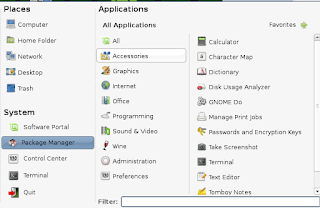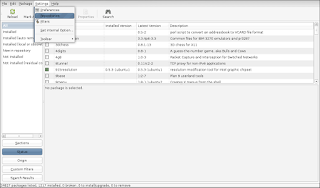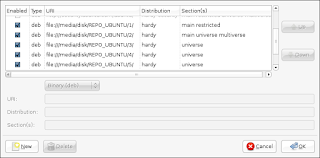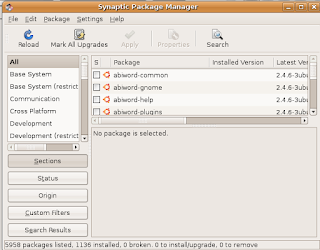Solaris Admininstror’s
Quick Reference
User Initialization
==============
/etc/profile ($HOME/.profile)
sh, bash, ksh system wide (per user) init
(system wide init has no effect in CDE environment).
/etc/.login ($HOME/.login)
csh, tcsh system wide (per user) init
(system wide init has no effect in CDE environment).
$HOME/.cshrc
per user csh, tcsh init (order: /etc/.login ? $HOME/.cshrc ?
$HOME/.login).
/usr/dt/config/Xsession.d/2000.login
system wide init for CDE environment (a script in Xsession.d).
$HOME/.dtprofile
per user init for CDE environment.
/etc/skel/*
Templete files (local.cshrc, local.login, local.profile) copied to
new user’s home directory.
Network Configuration
================
/etc/defaultdomain
NIS/NIS+ domain name.
/etc/defaultrouter
IP address of the default router.
/etc/resolv.conf
Internet domain name, name server and search order.
An example of resolv.conf
domain la.asu.edu
nameserver 129.219.17.200
nameserver 129.219.17.5
search la.asu.edu asu.edu
/etc/nsswitch.conf
specifying information source from files, NIS, NIS+, or DNS.
/etc/hostname.{hme0|le0}
Ipv4 hostname.
/etc/nodename
IPv6 hostname.
/etc/inet/hosts
Host name file (/etc/hosts is a link to this file).
/etc/inet/netmasks
TCP/IP subnet masks.
/etc/inet/protocols
Network protocols.
/etc/inet/services
Network service name and port number.
/etc/notrouter
create this file prevent in.routed or in.rdiscd from starting at
boot time.
/etc/inet/inetd.conf
Internet super daemon configuration file.
Change hostname/IP address
====================
/etc/hostname.{hme0|le0}
/etc/nodename;
/etc/inet/hosts;
/etc/net/*/hosts;
/etc/defautrouter;
/etc/resolv.conf
Setup Printer
Local printer
===========
lpadmin –p prt_name –v /dev/ecpp0 -D “description” –T PS
-I postscript
parallel port: {/dev/ecpp0 | /dev/bpp0}
serial port: {/dev/term/a | /dev/term/b}
Printer connected to a computer
========================
lpadmin –p prt_name –s host_name –T unknow –I any
Network capable printer
=========================
lpadmin –p prt_name –m netstandard –v /dev/null
-D “description” -o protocol={bsd | tcp}
-o dest=prtIP:9100 ? port needed for tcp protocol
-o banner={never | optional | always}
-o timeout=300
Misc printing commands
lpadmin –d prt_name
===================
set prt_name as the default printer.
lpstat –d
show current default printer.
lpstat –p prt_name –l
show prt_name configuration.
lpstat –t
show all printer status.
Environment variables
LPDEST or PRINTER
===================
User default printer.
_default in /etc/printers.conf
system default printer.
Disable banner
====================
edit file /etc/lp/interfaces/prt_name
nobanner=yes
Common setting stored in file
=====================
/etc/lp/printers/prt_name/configuration
/usr/lib/lp/model
File Sharing
====================
/etc/vfstab
File mount table (local or NFS).
/etc/dfs/dfstab
File sharing table (NFS server).
/etc/auto_master
Automounter master map, sample as follow
#### Master map for automounter ####
/home auto_home -nobrowse
/- auto_direct -ro
/etc/auto_home
Automount home (indirect) map, sample as follow
#### mount home directory #####
jialong bluebear:/export/home/jialong
/etc/auto_direct
Automount direct map, sample as follow
#### mount /usr/local from a server ####
/usr/local bluebear:/usr/local
/etc/vold.conf
Volume manager configuration.
share [options] pathname
==========================
export NFS file systems to other computers.
mount [options] filesrv:/pathname /mnt
=============================
Mount remote file system. For security, when possible, mount
system as readonly and nosuid.
/etc/rmmount.conf
Removable disk configuration.
Sendmail Configuration
/etc/mail/sendmail.cf
sendmail configuration file.
/etc/mail/aliases
aliases file. Must run newaliases after modifying aliases file.
Configure a mail server
=========================
Generate new configuration file
cd /usr/lib/mail/cf
cp main -v7sun.mc foo.mc
/usr/ccs/bin/make foo.cf
Test new mail configuration file
/usr/lib/sendmail –C foo.cf –v email_address Install configuration file
cd /etc/mail
cp sendmail.cf sendmail.sav
cp /usr/lib/foo.cf sendmail.cf
pkill –HUP sendmail
Anti -spam
===========================
make sure FEATURE(access_db) is in sendmail.mc
create /etc/mail/access with something like
cyberpromo.com REJECT
sendmail.org RELAY
spam@buyme.com 550 Spammers shan't see sunlight here
makemap hash /etc/mail/access < /etc/mail/access
CDE configuration
=============================
$HOME/.dtprofile
per user CDE init file, gemerated from
/{usr|etc}/dt/config/sys.dtprofile.
$HOME/.dt/dtwmrc
desktop manager configuration file (pop-up menu when right
click mouse). From /{usr|etc}/dt/config/C/sys.dtwmrc
/usr/dt/appconfig/types/C/dtwm.fp
copy to $HOME/.dt/types/myname.fp and modify it.
$HOME/.dt/sessionetc
per user CDE session start file (script with execute perm).
$HOME/.dt/sessionexit
per user CDE exit file (script with execute permission).
/{usr | etc}/dt/config/C/Xresources
control attribute of login screen, for example, to disable session
menu, uncomment following line
Dtlogin*session_menus*sensitive: False
/{usr | etc}/dt/config/C/sys.resources
session resource, for example, to disable automatic screen lock,
set timout to 0
dtsession*lockTimeout: 0
$HOME/.dt/sessions/{current | home}
current (home) session files.
/{usr | etc}/dt/config/Xconfig
configuration file for login screen (dtconfig), after change use
dtconfig –reset
/usr/dt/config/Xstartup
this script run after user login but before user session.
/usr/dt/config/Xaccess
Control access to Xserver.
/usr/dt/bin/Xsession
start CDE session
/usr/dt/config/Xsession.d/*
Scripts auto executed by Xsession.
usr/dt/config/Xsession.ow
start OpenWindow session.
/usr/dt/config/Xreset
Command executed after the session end.
/usr/dt/bin/dtconfig –e|-d|-kill
-e|-d: enable (disable) autostart login server.
-kill: kill dtlogin and all its child process.
$HOME/.dt/icons
$/{usr|etc}/dt/appconfig/icons/C
default icons search path.
System Configuration
=========================
/etc/passwd, /etc/shadow, /etc/group
user account information.
/etc/ftpusers
users NOT allowed to use FTP.
/etc/system
Kernel parameters
Example: disable execution in stack
set noexec_user_stack=1
set noexec_user_stack_log=1
set maxuprc = 128 # maximum no. of user process
set sys:coredumpsize = 0 # prevent core dump
/etc/hosts.equiv, ($HOME/.rhosts)
system wide (per user) trust hosts.
/etc/motd, (/etc/issue)
message after (before) login.
/etc/shells
allowed shell program.
/etc/initab
run level configuration.
/etc/rc{S, | 1 | 2 | 3 | 5 | 6}.d
scripts for different run levels.
/etc/bootparams
rpc.bootparamd configuration file.
/etc/pam.conf
pluggable authentication configuration file.
/etc/power.conf
power configuration.
/etc/printers.conf
BSD printer configuration.
/etc/magic
used by “file” command to determine file type.
/etc/security/*
security audit related files.
/etc/syslog.conf
system log daemon configuration file.
/etc/notrouter
specify this host is not a router.
Default info for various program
/etc/default/power
power management parameters.
/etc/default/Solregis
put DISABLE=1 to disable solaris registration screen.
/etc/default/su
settings for “su” command.
/etc/default/sys-suspend
users permitted to put system in suspend mode.
/etc/default/passwd
minimum password length.
/etc/default/login
login related settings, put CONSOLE=/dev/console
disable root login by telnet (rlogin).
/etc/default/init
time zone, CMASK (default 022)
/etc/default/kbd
KEYBOARD_ABORT=disable
Application Configuration
/etc/ssh2/ssh2_configure ($HOME/.ssh2/ssh2_config)
SSH client system wide (per user) configuration file.
/etc/ssh2/sshd2_config ($HOME/.ssh2/sshd2_config)
SSH server system wide (per user) configuration file.
Setup SSH2 to accept hostbased authtication
=======================================
(1) Server side
In sshd2_config, includes hostbased, like this
AllowedAuthentications hostbased, publickey, password
In /etc/hosts, use client’s full qualified domain name (FQDN).
In .rhosts (.shosts), also use FQDN, make user these files are
owned by that user and not writeble by other users.
Copy client’s hostkey.pub to server’s /etc/ssh2/knownhosts and
name it as FQDN.ssh -dss.pub (e.g., bluebear.la.asu.edu.sshdss.
pub).
(2) Client side
In ssh2_config, includes hostbased authentication, like this
AllowedAuthentications hostbased, publickey, password
Also need to set DefaultDomain keyword, like
DefaultDomain la.asu.edu
/usr/local/lib/pine.conf
system wide PINE configuration, overwrite by $HOME/.pinerc
/usr/local/lib/pine.conf.fixed
system wide PINE configuration, NOT overwrite by ~/.pinerc
httpd.conf (https.conf)
Apache web server configuration file. (www.apache.org)
smb.conf
Samba (window server) configuration file. (www.samba.org)
Miscellaneous Commands
SUN patch files and freeware
=============================
http://sunsolve.sun.com
http://sunfreeware.com
Forget root password
boot –s cdrom
find out root partition with “format” command
mount /dev/dsk/c0t0d0s0 /mnt (suppose c0t0d0s0 is root part.)
edit /mnt/etc/shadow
Disable auto-logout feature for tcsh
===============================
Put following line in .cshrc or .tcshrc
unset autologout
edit /etc/inittab
remove sc:234:respawn:/usr/lib/saf/sac –t 300
disable serial device (modem) login.
showmount –e host_name
show export file systems on host_name.
rpcinfo –p host_name
check RPC services on host_name.
ldd program
show what dynamic libraries needed by program.
LD_LIBRARY_PATH is the search path for dynamic libraries.
useradd –d homedir –u UID –g GID –c “comment” –s shell
add new user account.
man foo | col –b > foo.txt
save manual page for command “foo” in pure text.
pkgadd –d pkgfile
add solaris package file.
boot –r
Reconfiguration system after adding new hardware.
who –r
show current run level.
volcheck –v
check if new floppy/cdrom is inserted.
fuser –u [-k] /cdrom
Show which program is using the cdrom (or floppy).
/usr/sbin/eeprom
show settings in eeprom.
/usr/sbin/prtconf –vb
show system information.
find / -type f –perm -4000 –user root –print
find set UID to root program.
m64config –res 1024x768x75 –depth 24
set screen resolution, color depth for M64 frame buffer.
(ffbconfig on Ultra -60)
fsck –F ufs –y /dev/rdsk/c0t0d0s0
file system check, answer “y” to all questions.
xv –root –quit foo.gif
set CDE screen background.
/etc/init.d/script {start | stop}
run a script in /etc/init.d directory.
newfs –v /dev/rdsk/c0t0d0s6
construct new file system after format.
/usr/sbin/sys-unconfi g
reconfiguring the system.
patchadd [options] patch
apply patch to system.
ufsdump 0uf /dev/rmt/0 /
backup of all files.
ufsrestore xf /dev/rmt/0 etc/inetd.conf
restore inetd.conf file from backup
install_cluster –q -nosave
install recommended patch cluster.
ndd
set TCP/IP parameters
eeprom
change settings in eeprom, like
eeprom security-mode=full
Shell Programming
i f-then-else
========================
sh, bash, ksh
if condition; then
action_1; else
action_2; fi
csh, tcsh
if (condition) then
action_1;
else
action_2;
endif
foreach
sh, bash, ksh
for key in list… ; do
actions; done
csh, tcsh
foreach key (list)
actions
end
Rename files
foreach i (*)
mv $i $i.old
end
do-while
sh, bash, ksh
while condition; do
actions; done
csh, tcsh
while (condition)
actions
end
Reference
Author: Jialong He
Email: Jialong_he@bigfoot.com
http://www.bigfoot.com/~jialong_he