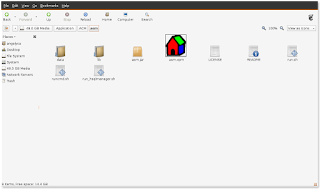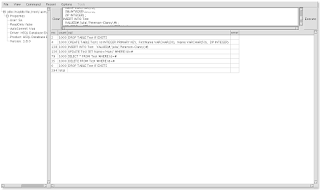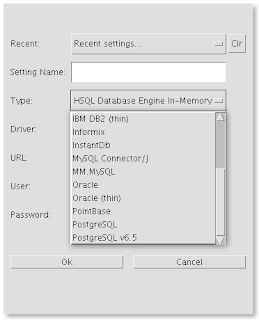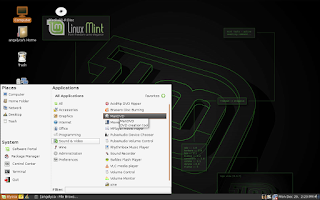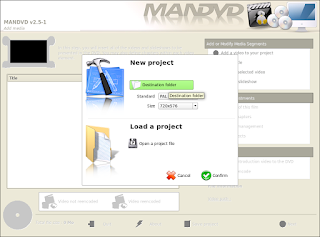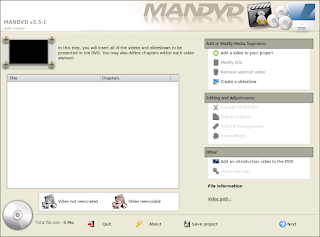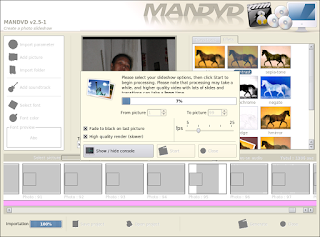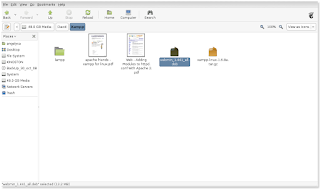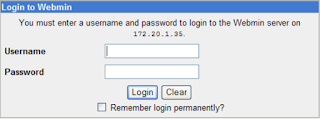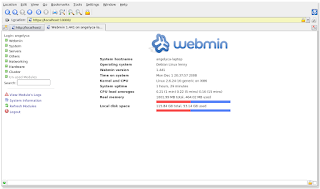Finally I Can Get My Projects Web Running in Linux
The Tools Need to Do
1. Download Xampp for Linux in http://www.apachefriends.org
such file as "xampp-linux-1.6.4.tar.gz"
2. Extract the downloaded archive file to /opt:
sudo tar xvfz xampp-linux-1.6.8a.tar.gz -C /opt
Warning: Please use only this command to install XAMPP. DON'T use any Microsoft Windows tools to extract the archive, it won't work.
Warning 2: already installed XAMPP versions get overwritten by this command
3. Start Lampp/XAMPP
/opt/lampp/lampp start
You should now see something like this on your screen:
Starting XAMPP 1.6.8a...
LAMPP: Starting Apache...
LAMPP: Starting MySQL...
LAMPP started.
Ready. Apache and MySQL are running.

4. http://localhost

5. Mysql Area --> http://localhost/phpmyadmin

6. Now try put File Projects as oscommerce in /opt/lampp/htpdocs

Here a list of missing security in XAMPP:
1. The MySQL administrator (root) has no password.
2. The MySQL daemon is accessible via network.
3. ProFTPD uses the password "lampp" for user "nobody".
4. PhpMyAdmin is accessible via network.
5. Examples are accessible via network.
6. MySQL and Apache running under the same user (nobody).
To fix most of the security weaknesses simply call the following command:
/opt/lampp/lampp security
Parameter Description
start Starts XAMPP.
stop Stops XAMPP.
restart Stops and starts XAMPP.
startapache Starts only the Apache.
startssl Starts the Apache SSL support. This command activates the SSL support permanently, e.g. if you restarts XAMPP in the future SSL will stay activated.
startmysql Starts only the MySQL database.
startftp Starts the ProFTPD server. Via FTP you can upload files for your web server (user "nobody", password "lampp"). This command activates the ProFTPD permanently, e.g. if you restarts XAMPP in the future FTP will stay activated.
stopapache Stops the Apache.
stopssl Stops the Apache SSL support. This command deactivates the SSL support permanently, e.g. if you restarts XAMPP in the future SSL will stay deactivated.
stopmysql Stops the MySQL database.
stopftp Stops the ProFTPD server. This command deactivates the ProFTPD permanently, e.g. if you restarts XAMPP in the future FTP will stay deactivated.
security Starts a small security check programm.
Good Luck :-)
Now I Can Focus Total Web in Linux